Arduino - 滑鼠按鈕控制
使用滑鼠庫,你可以使用 Arduino Leonardo,Micro 或 Due 來控制計算機的螢幕游標。
此特定示例使用五個按鈕移動螢幕上的游標。其中四個按鈕是方向性的(向上,向下,向左,向右),一個用於滑鼠左鍵單擊。Arduino 的游標移動始終是相對的。每次讀取輸入時,游標的位置都會相對於其當前位置進行更新。
每當按下一個方向按鈕時,Arduino 將移動滑鼠。第 5 個按鈕用於控制滑鼠左鍵單擊。釋放按鈕後,計算機將識別該事件。
需要的元件
你將需要以下元件 -
- 1×麵包板
- 1×Arduino Leonardo,Micro 或 Due board
- 5×10k 歐姆電阻器
- 5×瞬時按鈕
程式
按照電路圖並連線面包板上的元件,如下圖所示。
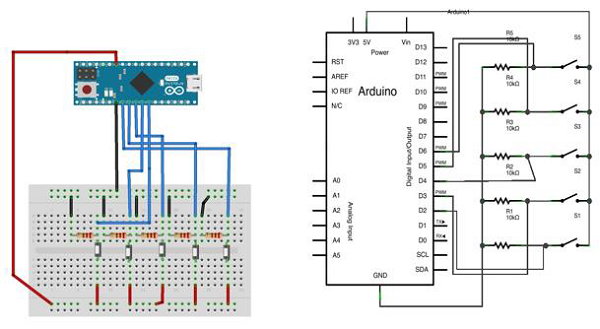
草圖
在你的計算機上開啟 Arduino IDE 軟體。用 Arduino 語言編碼將控制你的電路。單擊“新建”開啟新的草圖檔案。
對於此示例,你需要使用 Arduino IDE 1.6.7
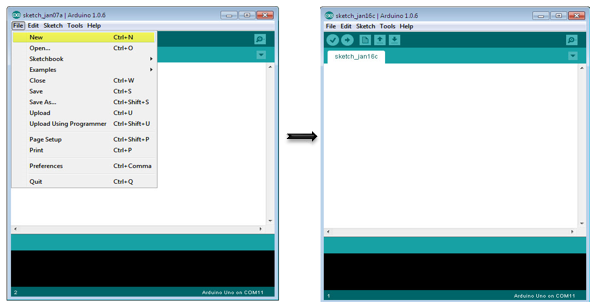
Arduino 程式碼
/*
Button Mouse Control
For Leonardo and Due boards only .Controls the mouse from
five pushbuttons on an Arduino Leonardo, Micro or Due.
Hardware:
* 5 pushbuttons attached to D2, D3, D4, D5, D6
The mouse movement is always relative. This sketch reads
four pushbuttons, and uses them to set the movement of the mouse.
WARNING: When you use the Mouse.move() command, the Arduino takes
over your mouse! Make sure you have control before you use the mouse commands.
*/
#include "Mouse.h"
// set pin numbers for the five buttons:
const int upButton = 2;
const int downButton = 3;
const int leftButton = 4;
const int rightButton = 5;
const int mouseButton = 6;
int range = 5; // output range of X or Y movement; affects movement speed
int responseDelay = 10; // response delay of the mouse, in ms
void setup() {
// initialize the buttons' inputs:
pinMode(upButton, INPUT);
pinMode(downButton, INPUT);
pinMode(leftButton, INPUT);
pinMode(rightButton, INPUT);
pinMode(mouseButton, INPUT);
// initialize mouse control:
Mouse.begin();
}
void loop() {
// read the buttons:
int upState = digitalRead(upButton);
int downState = digitalRead(downButton);
int rightState = digitalRead(rightButton);
int leftState = digitalRead(leftButton);
int clickState = digitalRead(mouseButton);
// calculate the movement distance based on the button states:
int xDistance = (leftState - rightState) * range;
int yDistance = (upState - downState) * range;
// if X or Y is non-zero, move:
if ((xDistance != 0) || (yDistance != 0)) {
Mouse.move(xDistance, yDistance, 0);
}
// if the mouse button is pressed:
if (clickState == HIGH) {
// if the mouse is not pressed, press it:
if (!Mouse.isPressed(MOUSE_LEFT)) {
Mouse.press(MOUSE_LEFT);
}
} else { // else the mouse button is not pressed:
// if the mouse is pressed, release it:
if (Mouse.isPressed(MOUSE_LEFT)) {
Mouse.release(MOUSE_LEFT);
}
}
// a delay so the mouse does not move too fast:
delay(responseDelay);
}
程式碼注意
使用 micro-USB 線將電路板連線到計算機。按鈕連線到引腳 2 至 6 的數字輸入。確保使用 10k 下拉電阻。